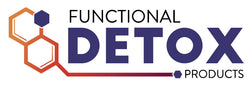How to Edit a Subscription at Our Shop
Thank you for your subscription order at Functional Detox!
How to edit subscription:
- Login to your account by clicking here
Learn how to edit your order by finding your question below:
I Need to Update My Payment Information:
- Just log in to your account > Manage Subscriptions
- Click “See More Details” on the item you want to change the payment information of.
- Scroll down > On the right side of the page, you’ll see Payment Details.
- Click “Edit” and you’ll receive a prompt to “Send Email” to update your payment method.
- Check your email and follow the instructions from your email to update your payment method.

- This will take you to a secure webpage, where you can update your payment information.

Note: You can also update your billing information through this process.
I Need to Update my Shipping Frequency
- Just log in to your account > Manage Subscriptions
- Click “See More Details” on the item you want to change the payment information of.
-
On the right side of the page, you will see Order Frequency.

-
Click “Edit Frequency”

- Update with your preferred delivery interval.
I Want to Add Items to My Subscription:
- Just log in to your account > Manage Subscriptions
- Click “See More Details” on the item you want to change the payment information of.
-
On the center of the page, you’ll see the products in your subscription.

-
Click “Add Product” This will prompt you with the list of products you can add to your subscription. You may choose to search a product in the search field.

-
Click on the Product that you want to add and configure it with your preferred quantity and variant.

- Confirm Add Product.
I Need to Change the Date of My Next Delivery Steps
- Just log in to your account > Manage Subscriptions
- Click “See More Details” on the item you want to change the payment information of.
-
On the top right corner of the page, you’ll see the date of your Next Order.

- You may choose to Click Order Now, to ship your order right away.
- You may choose to Skip Order, If you simply want to skip your next delivery, and then proceed on schedule.
-
You may configure your shipment schedule to your preferred date by clicking on Reschedule.

- Click on the date of your preferred shipment date and click Update.
Note: This will reschedule all your future deliveries.
Note: If you have more than one item on your subscription but want to change the delivery date for them all, you will need to edit each item individually. (They are not connected, allowing you to have custom delivery schedules for each item.)
I Need to Update My Shipping/Billing Address
Steps to update your account address for your billing and account:
-
Just log in to your account > On the right hand side of the page, you will see your account details. Click on View Addresses.

-
You may add a new address, and keep your current address as the default address. You may also choose to edit or delete previous addresses linked to your account.

- Input your new address details and click Add Address.
Steps to update your account address for your shipping and account:
Note: If you leave your old address in your account, prior subscription orders may still be linked with that old address. You will need to edit each subscription item (see above) to make sure the address is correct.
- Just log in to your account > Manage Subscriptions
- Click “See More Details” on the item you want to change the payment information of.
- On the right side of the page, you will see Product Shipping Info

- Click on Edit. Update your Shipping Information.
Didn’t find the answer you needed?
Just contact us HERE and we can help! (You can also text or leave a voicemail here: 971-328-0684.)